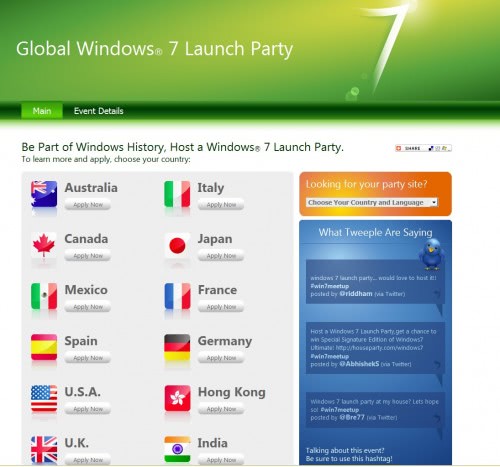Here we have some common keyboard shortcuts which work on windows 7 as well as xp
| Shortcut Keys | Description |
| Ctrl + (the '+' key on the keypad) | Automatically adjust the width's of all the columns in Windows explorer |
| Ctrl + Backspace | Delete word to the left of cursor |
| Alt + E | Edit options in current program |
| Alt + Enter | Opens properties window of Selected icon or program |
| Alt + Esc | Switch Between open applications on taskbar |
| Alt + F | File menu options in current program |
| Alt + F4 | Closes Current open program |
| Alt + Print Screen | Copies active window to the clipboard |
| Alt + Shift + Tab | Switch backwards between open applications |
| Alt + Tab | Switch between open applications |
| Ctrl + A | Select all text |
| Ctrl + C | Copy highlighted text, data, or image |
| Ctrl + Del | Delete word to the right of cursor |
| Ctrl + End | Goes to end of document |
| Ctrl + Esc | Bring Up start button |
| Ctrl + F4 | Closes Window in Program |
| Ctrl + Home | Goes to beginning of document |
| Ctrl + Insert | Copy selected item |
| Ctrl + Left arrow | Moves one word to the left at a time |
| Ctrl + Right arrow | Moves one word to the right at a time |
| Ctrl + V | Paste |
| Ctrl + X | Cut selected item |
| Ctrl + Z | Undoes a previous action |
| End | Goes to end of current line |
| F1 | Accesses online help from most programs |
| F2 | Renames selected Icon |
| F3 | Starts find from desktop |
| F4 | Opens the drive selection when browsing |
| F5 | Refresh Contents |
| Holding Shift | Boot safe mode or by pass system files |
| Holding Shift | When putting in an audio CD will prevent CD Player from playing |
| Home | Goes to beginning of current line |
| Shift + Del | Cut selected item |
| Shift + Del | Delete programs/files without throwing into the recycle bin |
| Shift + End | Highlights from current position to end of line |
| Shift + F10 | Simulates right click on selected item |
| Shift + Home | Highlights from current position to beginning of line |
| Shift + Insert | Paste |
Microsoft Windows Shortcut Keys
Below is a listing of Windows keys that can be used on computers running a Microsoft Windows operating system and using a keyboard with a Windows key.
| Shortcut Keys | Description |
| Windows Key + D | Minimizes all windows and returns the user to the desktop |
| Windows Key + E | Open Microsoft Explorer |
| Windows Key + F | Display the Windows Search / Find feature |
| Windows Key + CTRL + F | Display the search for computers window |
| Windows Key + F1 | Display the Microsoft Windows help |
| Windows Key + L | Lock the computer (Windows XP and above only) |
| Windows Key + M | Minimizes all windows |
| Windows Key + Pause / Break key | Open the system properties window |
| Windows Key + R | Open the run window |
| Windows Key + SHIFT + M | Undo the minimize |
| Windows Key + Tab | Cycle through open programs through the taskbar |
| Windows Key+ U | Open Utility Manager |
| Shortcut Keys | Description |
| Ctrl + A | Select all contents of the page |
| Ctrl + B | Bold highlighted selection |
| Ctrl + C | Copy selected text |
| Ctrl + X | Cut selected text |
| Ctrl + P | Paste |
| Ctrl + F | Open find box |
| Ctrl + I | Italic highlighted selection |
| Ctrl + K | Insert link |
| Ctrl + U | Underline highlighted selection |
| Ctrl + Y | Repeat the last action performed |
| Ctrl + Z | Undo last action |
| Ctrl + L | Aligns the line or selected text to the left of the screen |
| Ctrl + E | Aligns the line or selected text to the center of the screen |
| Ctrl + R | Aligns the line or selected text to the right of the screen |
| Ctrl + M | Indent the paragraph |
| Ctrl + Shift + F | Change the font |
| Ctrl + Shift + > | Increase selected font +1 |
| Ctrl + ] | Increase selected font +1 |
| Ctrl + Shift + < | Decrease selected font -1 |
| Ctrl + [ | Decrease selected font -1 |
| Ctrl + Shift + * | View or hide non printing characters |
| Ctrl + | Moves one word to the left |
| Ctrl + | Moves one word to the right |
| Ctrl + | Moves to the beginning of the line or paragraph |
| Ctrl + | Moves to the end of the paragraph |
| Ctrl + Del | Deletes word to right of cursor |
| Ctrl + Backspace | Deletes word to left of cursor |
| Ctrl + End | Moves the cursor to the end of the document |
| Ctrl + Home | Moves the cursor to the beginning of the document |
| Ctrl + Spacebar | Enable / Disable auto correction |
| Ctrl + 1 | Single-space lines |
| Ctrl + 2 | Double-space lines |
| Ctrl + 5 | 1.5-line spacing |
| Ctrl + Alt + 1 | Changes text to heading 1 |
| Ctrl + Alt + 2 | Changes text to heading 2 |
| Ctrl + Alt + 3 | Changes text to heading 3 |
| F1 | Open Help |
| Shift + F3 | Change the case of the selected text |
| F4 | Repeat the last action performed (2000+) |
| F5 | Open goto window |
| F7 | Spell check selected text and or document |
| Shift + F7 | Activate the thesaurus |
| F12 | Save as |
| Shfit + F12 | Save |
| Shortcut Keys | Description |
| F7 | Spell check selected text and or document |
| F11 | Create chart |
| Ctrl + Shift + ; | Enter the current time |
| Ctrl + ; | Enter the current date |
| Alt + Shift + F1 | Insert New Worksheet |
| Shift + F3 | Open the Excel formula window |
| Shift + F5 | Bring up search box |
| Ctrl + A | Select all contents of the worksheet |
| Ctrl + B | Bold highlighted selection |
| Ctrl + I | Italic highlighted selection |
| Ctrl + K | Insert link |
| Ctrl + U | Underline highlighted selection |
| Ctrl + 5 | Strikethrough highlighted selection |
| Ctrl + P | Bring up the print dialog box to begin printing |
| Ctrl + Z | Undo last action |
| Ctrl + F9 | Minimize current window |
| Ctrl + F10 | Maximize currently selected window |
| Ctrl + F6 | Switch between open workbooks / windows |
| Ctrl + Tab | Move to next worksheet |
| Ctrl + Shift + ! | Format number in comma format |
| Ctrl + Shift + $ | Format number in currency format |
| Ctrl + Shift + # | Format number in date format |
| Ctrl + Shift + % | Format number in percentage format |
| Ctrl + Shift + ^ | Format number in scientific format |
| Ctrl + Shift + @ | Format number in time format |
| Ctrl + Arrow key | Move to next section of text |
| Ctrl + Space | Select entire column |
| Shift + Space | Select entire row |
| Mouse Shortcuts | Description |
| Double click | Selects word |
| Triple click | Selects paragraph |
| Ctrl + Mouse wheel | Zooms in and out of document |
Internet Explorer Shortcut Keys
| Shortcut Keys | Description |
| Alt + Left Arrow | Back a page |
| Alt + Right Arrow | Forward a page |
| F5 | Refresh current page / frame |
| F11 | Display the current website in full screen mode. Pressing F11 again will exit this mode |
| Esc | Stop page or download from loading |
| Ctrl + Enter | Quickly complete an address. As an example, type in: Google the address bar and press CTRL + ENTER. Http://www.Google.com will automatically be entered |
| Ctrl + N | Open New browser window |
| Ctrl + P | Print current page / frame |
| Shortcut Keys | Description |
| Ctrl + C | Copy selected text |
| Ctrl + X | Cut selected text |
| Ctrl + P | Paste selected text |
| Ctrl + K | Create a hyperlink |
| Ctrl + B | Bold highlighted selection |
| Ctrl + I | Italic highlighted selection |
| Ctrl + U | Underline highlighted selection |
| Ctrl + L | Left align the text |
| Ctrl + R | Right align the text |
| Ctrl + E | Center the text |
| Ctrl + / | Display HTML tags |
| Ctrl + S | Save document |
| Ctrl + Tab | Switch between open web pages |
| Ctrl + Insert | Enter Line break |
| Ctrl + Enter | Move cursor above or below a table |
| Ctrl + Shift + B | Preview in web browser window |
| Ctrl + Shift + < | Decrease font size |
| Ctrl + Shift + > | Increase font size |
| Shortcut Keys | Description |
| F2 | Brings up the 'Object Browser' window |
| F3/F4/F6/F11 | Brings up the 'Properties Window' for the current form/control |
| F5 | Executes the current project |
| Ctrl + F5 | First checks for syntax errors and then executes the project |
| F7 | Opens the code window for the current control |
| F8 | Executes the project in 'Step mode'. Keep pressing F8 to execute the next statement; Press F5 to come out of step mode |
| F9 | Inserts break point at the current line in the code window. Press F9 again to toggle the break point |
| Ctrl + G | Brings up the 'Immediate window', which is useful for debugging purposes |
| Ctrl + Spacebar | While writing code, this combination helps you see the available options/methods/properties based on what you are typing |
| Ctrl + J | Same as above... |
| Shift + F2 | Place the cursor over any function call and press Shift + F2 to see the declaration of that function |
| Ctrl + F | Brings up the find dialog box |
| Ctrl + H | Brings up the replace dialog box |
| Shift + F3 | Finds the previous occurrence of a string |
| Ctrl + Shift + F9 | Clears all break points |
| Ctrl + Delete | Deletes to the end of the word |
| Crtl + Y | Deletes the current line of code |
| Ctrl + Z | Undoes the last change in the code window |
| Ctrl + Up/Down arrows | Helps you move between procedures/functions in the code window |
| Shortcut Keys | Description |
| Alt + S | Sends the current mail |
| Ctrl + Enter | Sends the current mail |
| Ctrl + K | Resolves the email addresses from the address book |
| Alt + K | Resolves the email addresses from the address book |
| F7 | Starts spell check |
| Ctrl + D | Deletes the current mail |
| Shift + Delete | Permanently deletes the current mail |
| Ctrl + Z | Undoes the last change |
| Ctrl + Y | Redoes the last change |





 AS MICROSOFT builds up to its launch of Windows 7, the company is trying to recruit help from
AS MICROSOFT builds up to its launch of Windows 7, the company is trying to recruit help from