More info and Comments can be viewed at http://ludwigjkeck.spaces.live.com/
In addition to the actual picture, photo files contain a lot of other information. It is like a little notebook with preprinted boxes for all sorts of information. The general term for that is “metadata”. Some of that information is obvious, the file name, date, file size, and more. Other data is more obscure. In this post I will explore some of that information. When a digital photo is taken, the majority of modern cameras store some data along with the image. This is known by the name “EXIF” data - “Exchangeable Image File Format”. When the photos are transferred to a computer this data is moved along. Using Windows Live Photo Gallery for making the transfer provides for attaching additional information at that time. Much more data can be added with other equipment or programs. To illustrate this I will use a photo for which I have “filled in” a lot of the data – by no means all that can be added. When the photo is selected in Photo Gallery the Info pane displays some of that data:
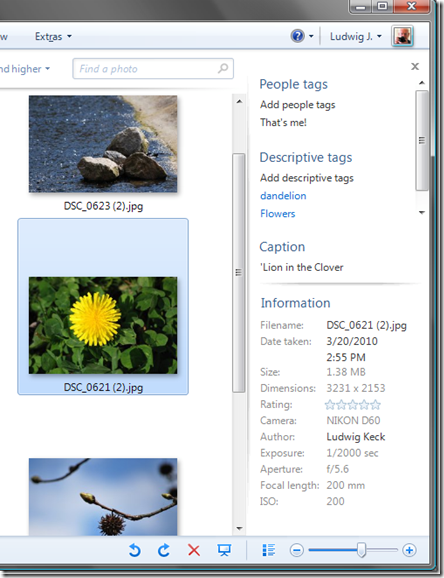
Windows Live Photo Gallery makes extensive use of “tags” for managing and finding photos. The Info pane shows “People tags” – none in this case, “Descriptive tags” that have been assigned either in the import operation or manually later. For this picture two tags are shown, there is a scroll bar to allow displaying additional tags. Also shown is the file “Caption” which in other applications may be called “title”. The Information portion provides the file name and details, the rating that is assigned, the “Author” and some of the camera data. Cameras assign file names, during import that can be changed. I like to retain the file name assigned by the camera. In this case that name was appended with “(2)” when I made a copy of the file.
To see more of the data, right-clicking the thumbnail and selecting “Properties” – then the “Details” tab, brings up a long list of information. Here are a couple of screen shots:
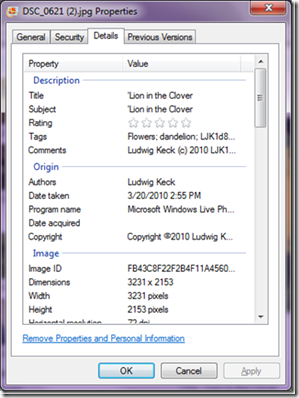

Notice the top section, “Description” includes the “title”, a “subject” – which can, of course be different from the title, the rating, tags and this can be quite a lengthy list and “Comments”. Comments can be added manually and may be quite long. Many cameras allow the user to define a comment string which is then recorded with each picture. This is what I did in this case. The next section, “Origin”, gives some data, author, and copyright, that was manually added or by a specialized program, and the automatically logged “date taken” and the name of the program that was last used to manipulate the photo, in this case Windows Live Photo Gallery. The “Image” section shows automatically generated data, as does the “Camera” and “Advanced photo” sections.
There is more, scrolling down reveals the “GPS” and “File” sections. The “file” section provides information about the name, location, and other parameters of the file pertaining to the local computer.

The GPS section shows the geographic coordinates of the location where the picture was take. Some cameras have built-in GPS receivers and can do this “geotagging” automatically. With some, an external GPS receiver can be attached. Many GPS units can transfer location data to pictures with special software. There are also applications that make adding this data manually rather easy.
The Properties dialog accessed inside Windows Live Photo Gallery is the same as what is obtained in Windows Explorer. The details pane in Windows Explorer also shows some of this data:

(View full-size image)
There is even more data stored. Some special programs permit displaying more of this information.
I want to show a couple of examples of how some of this information is used.
The Flickr photo sharing site serves photo enthusiasts for displaying, sharing, and finding photos. Since camera data shows the details of how the photo was taken, shutter speed, aperture, etc. that information can be a valuable learning tool. Flickr thus provides just about all the data that is embedded within a photo. Here is how this picture is shown on Flickr (the image provides a link to the page on flickr):

In the lower right there is a “More properties” link – and does it ever provide more:

And more:
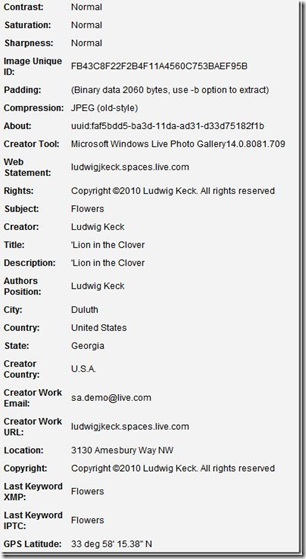
Note that in this list (which is shown just partially) there is location information, website of the author, even the author’s e-mail address. Here I am using the demonstration address used in my book, Digital Pictures Basics. (Mail sent to this address is not forwarded to me.)
Another sharing site, picasaweb, makes good use of the location information (the image provides a link to the picasaweb page).

(View full-size image)
Note the little map in the lower right. It shows where the picture was taken. The “View album map” link is even more fun:

(View full-size image)

(View full-size image)
It shows little thumbnails of the pictures in the album, placed on the map in the locations where the pictures where taken - the map can be zoomed and manipulated. Clicking on a thumbnail shows a larger picture.
So there is a lot of information that can be attached to photos and used in many fun and valuable ways. In another post I will discuss how to add, delete, and manage this “metadata”.
If you would like to explore the flickr or picasaweb images, click on the first image in each sequence above.
Here are some links to additional information about adding data from my other blog posts:
Moving photos from camera to computer using Windows Live Photo Gallery
More on moving photos from camera to computer using Windows Live Photo Gallery
Find your photos 2
Credits : Mr.Ludwig J
Link: http://ludwigjkeck.spaces.live.com/
This comment has been removed by a blog administrator.
ReplyDeleteI am assuming that you are studying so that you may one day work for Microsoft as a full time employee.
ReplyDeleteLet me tell you something - I've witnessed this in action - Microsoft does not hire you if you are a thief. This includes stealing copyrighted material from other sites on the internet.
Their background investigation is *very* thorough. Good luck with getting a job there if they find out you have stolen content.
I would recommend you remove all copyrighted content from your site.